Recently I found myself vitally needing information from a website that no longer existed. We use software that is no longer supported by the developer, but which used to have an excellent reference wiki that explained everything we could possibly need to do with the software. This resource had served me well for years and I was able to self-maintain the product.
Unfortunately this wiki was taken down in 2017 in an attempt to get people to purchase new software. Their robots.txt prevented archive.org and similar products from ever archiving it. Google did not cache the links, but they did still show up in search with snippits that show a partial amount of the info I needed.
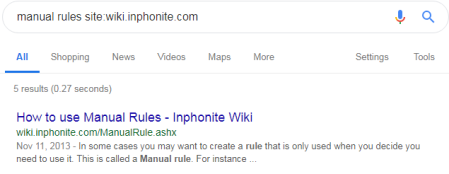
Maybe I can use this. Let’s try searching for For Instance, the last words of that sentence. and let’s change the search string to the exact url I need.
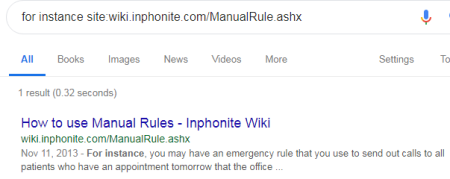
Now I have more of the content. However, you will quickly run into a problem using this method. Google’s snippit algorithm will often show matching text as the last words in view. It does this because it likes to display full thoughts – so no sentences that start in the middle. If I search for that the office, I hit one of these dead ends.

So where do I go from here? The trick is to use wildcards. If I search for “that the office *” (Including the quotes), it will show the continuation of where I got stuck.
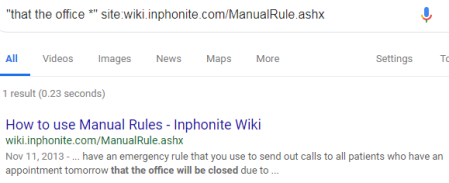
And so you can continue like this as long as you need. You can also work backwards through the page like this. Eventually I did run into a break in the content where no amount of boolean tricks would reveal the following content. I searched for some random keywords that I knew would be in the text and picked up at a different point. Slowly I was able to piece together all the information I needed from the site. It’s not something I would recommend except as a last resort.
Leave a comment